7 Steps to Setting up and Maximizing your Author Central Profile
Oct 07, 2020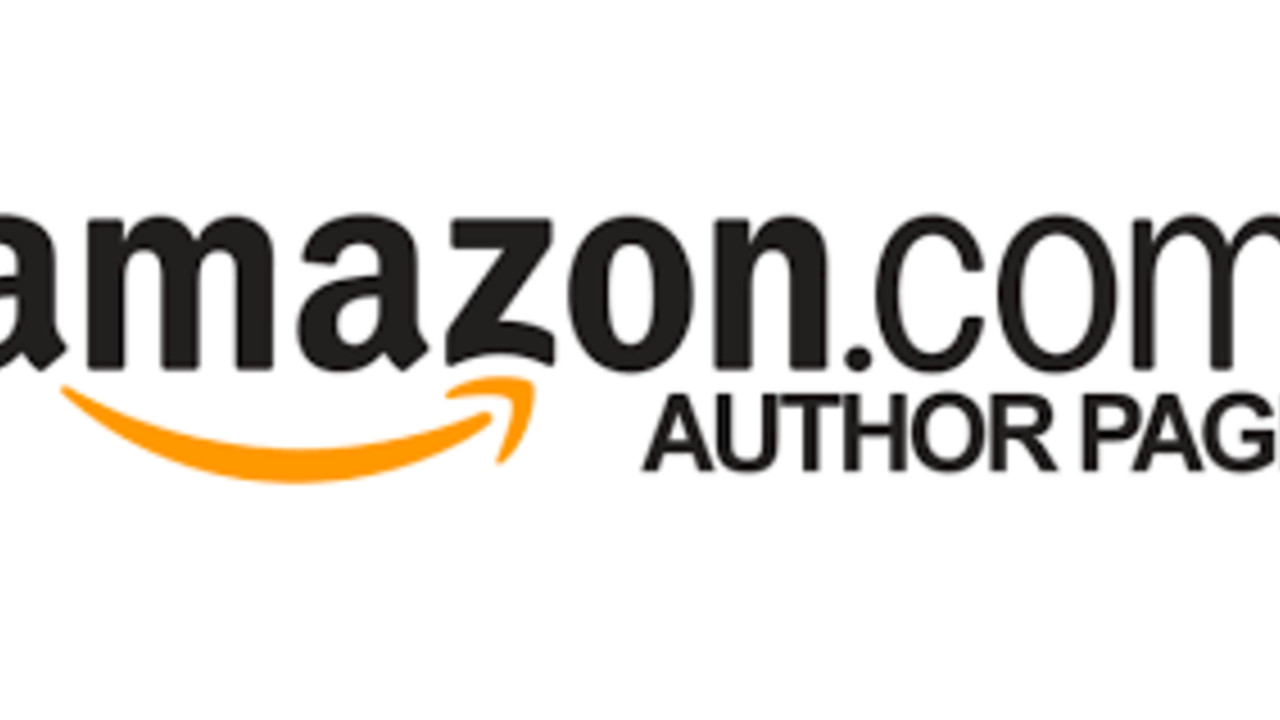
Amazon provides a lot of tools to help you promote your book. One of the most important is Author Central. Author Central is where you create your author profile so readers can learn about you and your books. Be sure to maximize your profile to the fullest by using these 7 tips.
Author Picture
Upload an excellent author picture. One that showcases your personality and will resonate with your readers. For example, if you write cookbooks, have a picture of you in the kitchen with samples of recipes in your books. It’s visually appealing. Don’t be afraid to get creative and do something memorable.
Author Updates
Right below, your list of books is author updates. This section is trigged by adding new photos, videos, and blogs, under the Author page section. I will admit I don’t know how many people reference Author Central as the “go-to” spot to see an author’s latest blog posts and videos, but that’s not the goal. The goal is the first impression that a reader receives when visiting your Author Central page. If you have captivating pictures, engaging videos, and recent blog posts, you will stand out.
Follow Me
There isn’t anything you customize with the “+Follow” button, but you can encourage readers to click on it to follow you. Why? Once a reader starts following you on Author Central, any new book that you publish triggers an email from Amazon to your readers about you. It’s another vital touchpoint to remind readers that you exist and that they should check-out your upcoming book.
Books Section
On the back end of Author central authors connect their books to the profile by clicking the “Add More Books” button. Once a book is connected to your profile, you have control over your book description, author bio, and can include copy from the inside flap, back cover, or if you’re going to add a special note “From the Author, that is also available.
Sales Info Section
The sales show your book’s week-by-week sales over a period of 4 weeks, 8 weeks, 24 weeks, 52 weeks, and lifetime sales. Keep in mind these are only Amazon book sales, but it’s a great place to immediately check if a promotion you’ve been doing shows an increase in sales.
Amazon Best Sellers Rank
Within the Sales Info section is the “Sales Rank” page. This page shows your book’s real-time sales rank compared to all of the other books on Amazon. This section is updated hourly, and you can see the breakdown of each book by the format that your book is available.
Customer Reviews
The last section is Customer Reviews. You can see the latest reviews since your last login date and sort the reviews by date or by rating. You have the ability to add a comment to the review. This is another great connection point with your readers and an opportunity to say Thank You! Also, if someone didn’t like your book, you can find out why. Some reviewers leave an unfavorable review due to reasons other than your writing. You can address and resolve those reasons.
Author Central is an essential piece of your Author Platform. It doesn’t take a long time to build, and you can continually modify it as new books are released, and you have author updates. The great thing is if you’re a new author, you can set up a platform even before your book is released.
Take 60 minutes today and create a killer Author Platform.
Stuck Knowing How to Publish Your Book?
Take the quiz to Discover the Ideal Book Publishing Path for You


